Bluesky Social New User Guide
A comprehensive user guide to Bluesky Social. Updated periodically with new info as the app continues to evolve.
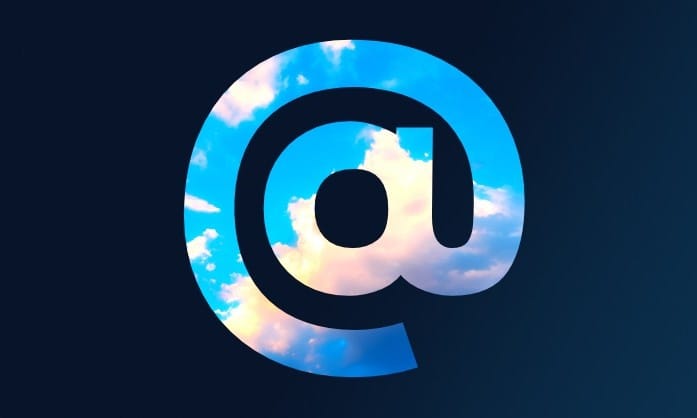
So, you've just made an account on Bluesky Social, set up your account, and...you're lost. The layout looks the same as what you're used to, but something feels...off. Where the hell are all the cool people? Where's the good posts? Why is my feed the same dozen people? What even is a feed? How do I use this thing?
This guide will seek to answer most, if not all, of those questions. Let's get started with the basics.
PART 1: YOUR PROFILE AND SETTINGS
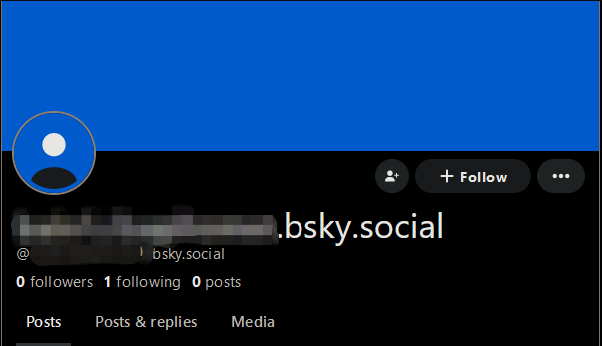
When you're looking at your profile, you'll probably be met with something similar to what we see above. While it's not bad, if you really want to make the most of your time here, that effort starts on your own page. Let's freshen up that page a bit:
- Display Name: Change it! Having the [.bsky.social] tag dangling on to the end of it makes your account look like it was designed to cause trouble or be distrustful - you have to appear as though you're a real person
- Handle/Domain Name: This one is optional, but if you're a notable person, own your own domain name instead of the @_____.bsky.social tag. Bluesky has their own tutorial on how to do this here
- Profile Picture: SET ONE. This is the second biggest thing next to your display name you'll want to correct for - the default profile picture doesn't convey trust or personality, and some people will even block default profile picture accounts on sight if you reply to them. It can be anything, but whatever it is, it should be something that makes you stand out - maybe it's a good selfie or some nice artwork - but make it unique.
- Banner: This one is honestly the most optional of the bunch, but it can add some additional flair if you have a convenient picture. Ideal dimensions are 2048x2048 px, with the actual portion that gets into the final banner being a 2048x512 px portion directly in the center of the image
- Bio: Tell us about yourself! Seriously, having literally anything here will do wonders to help people get to know you - your pronouns, links to your other socials, interests you might have - this is your elevator pitch, so tell us as much as you can! Do note that there is a character limit
Now let's see what that can look like once you bring everything together:
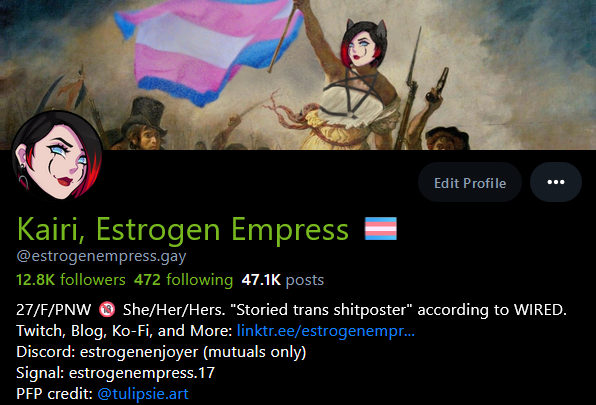
Now see how much more info that conveys? With all these filled out, just by looking at my profile, you'd be able to know:
- My name
- My age
- My general location (Pacific Northwest USA)
- My gender, pronouns, and the fact that I'm trans
- An indicator stating that I post or repost adult content
- My social links via Linktree
- Some bragging rights (I was covered in WIRED magazine for my community moderation efforts)
- My offsite contact details (Bluesky does not currently have built in direct messages/DMs)
- Credit to the artist who designed my custom profile picture
Much better. Now, let's fine tune some settings. These are found right above the blue New Post button on your left hand sidebar.
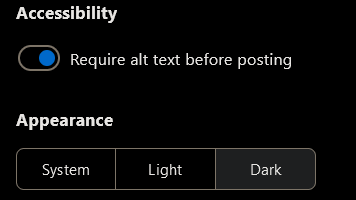
ACCESSIBILITY:
On Bluesky especially compared with other platforms, it's considered good form to use ALT text on any posted images to help folks who use screen readers use the site, or just in general provide details on the image - maybe you're posting a screenshot from a movie - tell us what movie it's from! Maybe it's an album cover compilation or a lesser known art piece - ALT text does wonders for everyone, sighted or otherwise. Here's an article from Harvard's Digital Accessibility resources page on how to make your ALT text be useful for folks using a screen reader: https://accessibility.huit.harvard.edu/describe-content-images
Secondly, right below that, you'll see your Light/Dark mode toggle - use whichever feels best.
HOME FEED PREFERENCES:
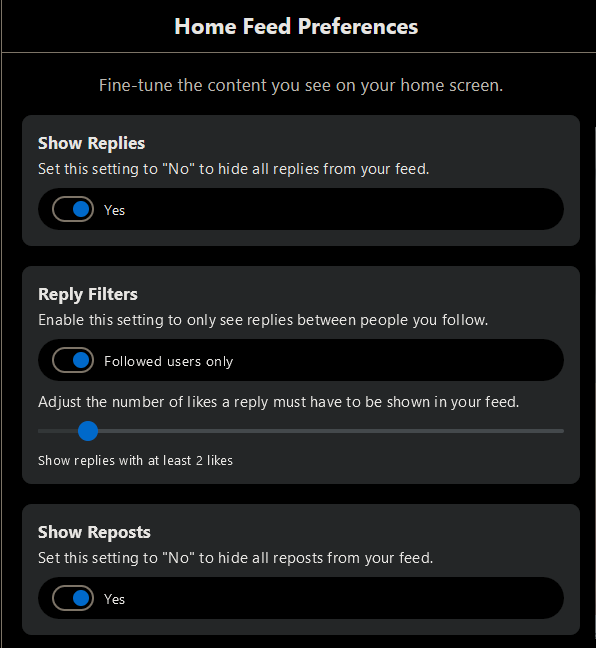
In this menu, you'll find options to tweak your experience on the Following feed, which will be your default feed. We'll get more into feeds later, but for now, let's look over these settings and what each is good for.
Show Replies toggle: Are you finding yourself accidentally wading into other users' conversations uninvited? Switching this to No can help cut down on that confusion. For easy reference, a reply will look like this (note the Reply to [post author] tag beneath the username) :
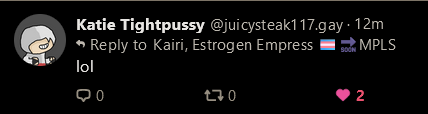
And a top-level or standalone post will look like this (note the absence of the Reply to [user] tag):
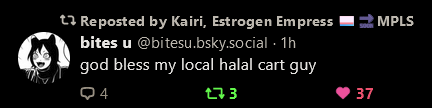
You can also tweak replies to only show above a certain like threshold or only from users you follow, as well as disabling reposts from showing in your feed, which would stop posts like the one above from showing up if you followed me.
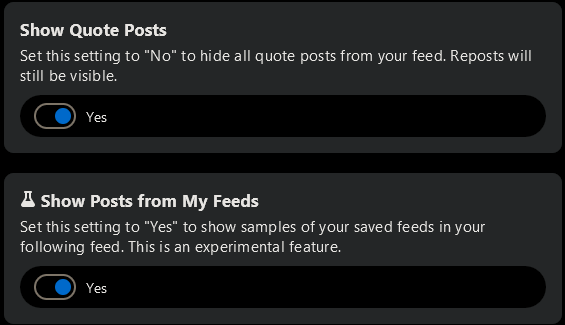
Toggling off quote posts will disable posts like this one from showing up:
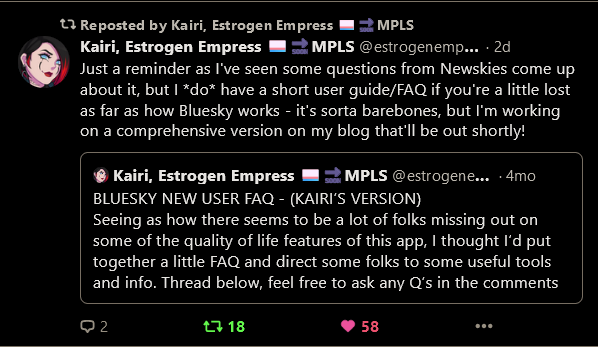
Enabling "show posts from My Feeds" can potentially populate more posts into your Following feed but it can get confusing if you have a lot of feeds saved. It will denote the origin feed right above the user's display name, like so:
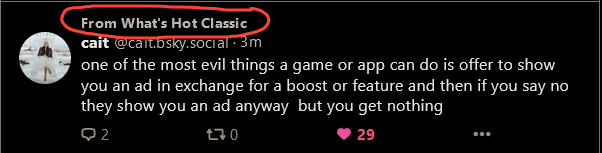
THREAD PREFERENCES:
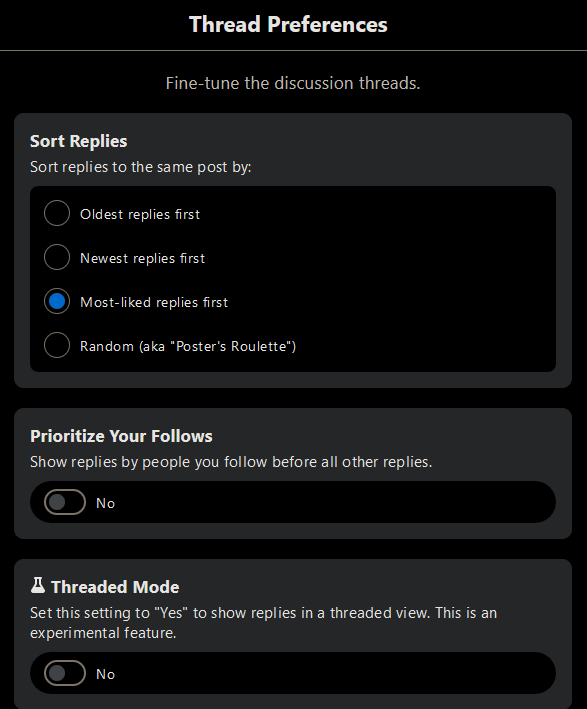
This menu pertains to your experience when viewing a post/thread. The first portion deals with how replies are sorted - I recommend Most-liked first as those will usually be the comments that contribute something meaningful to the post, or happen to be really funny.
Prioritize your follows will do exactly what it says it does, and place replies by users you follow at the top of the thread, regardless of the first sort option used.
Enabling Threaded Mode will convert reply sections to a nested style similar to Reddit or Tumblr for easier readability, like this:
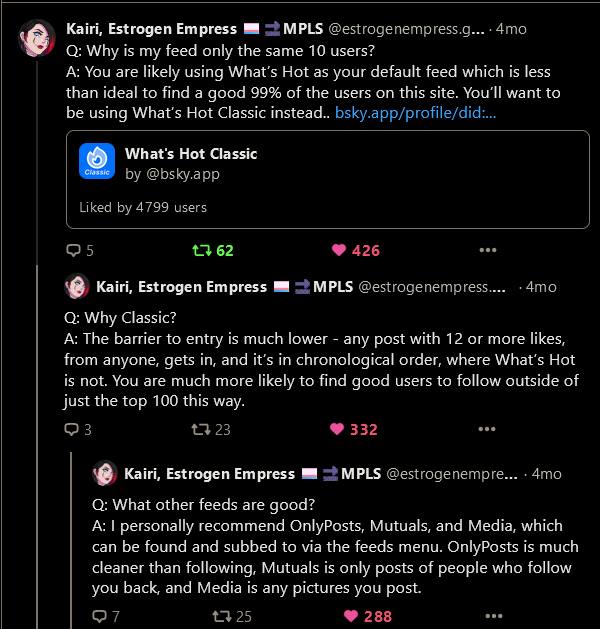
Naturally, because of the ease of readability, I recommend turning this on, but it does of course come down to your personal preferences.
THREAD LOCKING FEATURES
Bluesky also gives you the ability to carefully control who can reply to your posts. When drafting a new post (NOT a reply) you can click the speech bubble icon next to the Post button to pull up the following menu:
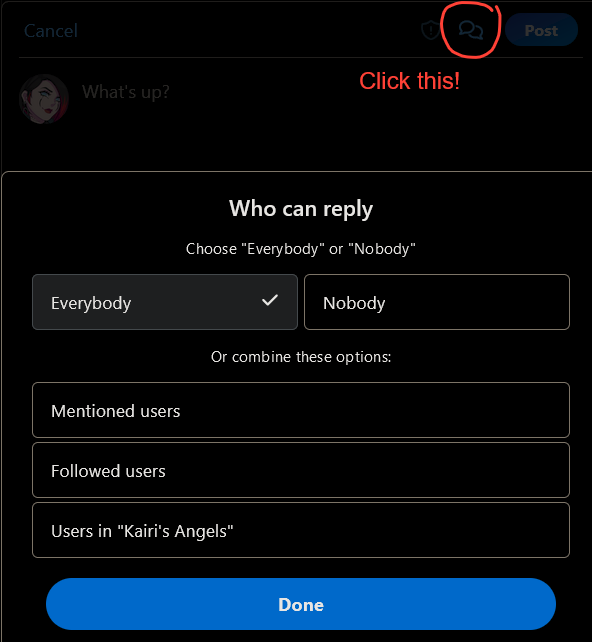
From this menu, you will be presented with a variety of options. Let's walk through what each one does.
Everybody: Enabled by default. This is the option that the app picks if you do not adjust your Anyone except blocked users can reply directly to the post, like it, repost it, or quote the post. Note that currently NONE of the settings can disable quote posts - users will still be able to do these regardless of what setting is checked.
Nobody: Exactly what it says. Nobody can reply to the post directly except for yourself.
Mentioned Users: Any user who you have mentioned (by tagging them with their handle @————bsky.social, for instance). Good for having closed-knit conversations but do note that these are not private - all this does is restrict who can reply.
Followed Users: Only users who you follow will be able to reply to the post. Good for posts targeting users you like to interact with.
Users in User Lists: As we'll cover in the next section, user lists are lists of accounts that you can create to group users of a particular interest - maybe a list for your best friends, a list for those you talk about music with, or anything else you can think of. Any user lists you create can be used to restrict replies - for instance, if set to your Best Friends list, only users on that list can reply - just remember that everyone else can still see your post, however.
APP PASSWORDS:
App passwords are algorithmically generated passwords used to sync your Bluesky data with third party clients like Skyfeed (used for feed creation and alternate timeline views) and others. It's a way of giving a service access to your account without giving them your actual password, and is therefore mostly safe.
PART 2: MODERATION
This section will cover Moderation settings, content labels, mute lists, and more.
CONTENT FILTERING:
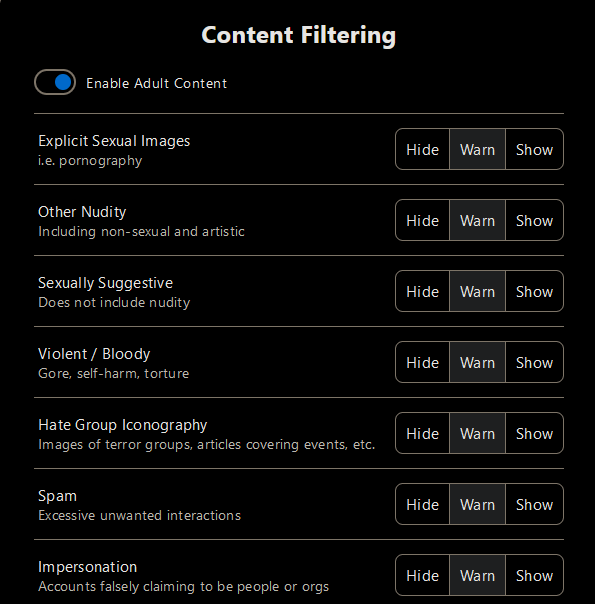
The above menu, found in the Moderation section of your sidebar, deals with content filters. You may be asked to confirm your age to enable adult content. Based on your settings, here is what will happen:
HIDE: The content will not appear in your feed if tagged with a content label at all
WARN: The content will appear in your feed but will be obscured via a "Show" prompt. Clicking on the gray portion or the Show button will display the post:
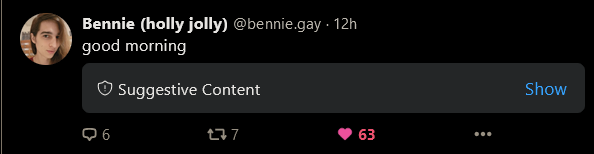
SHOW: The content will appear on your feed completely un-obscured (be careful what you wish for)
MODERATION LISTS & USER LISTS:
User lists, found under the "Lists" section of your left-hand sidebar, are lists that can be used to populate feeds, or otherwise collate groups of users, typically a user's friends or followers with a specific common link. It can be a way of having a more narrow feed experience if, for instance, you only want to see content from users on that list.
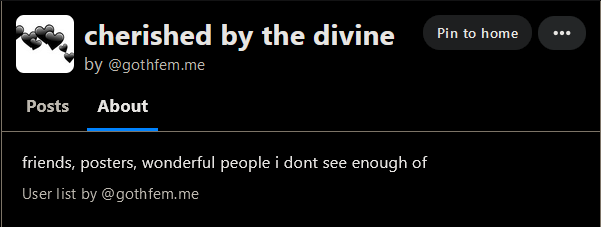
Users can be added to lists either directly from the list itself if it's a user list you operate, or via their profile page, here:
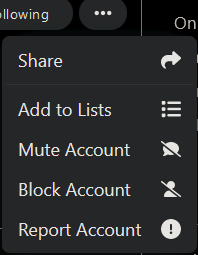
Moderation lists, on the other hand, are an entirely different story. They are used primarily to mass mute or block groups of users all at once, and then additionally as more members are added to the list. But before we get to cover these, we need to establish the difference between mutes and blocks.
When you mute a user:
- You will no longer receive notifications from this user for any kind of interaction whatsoever until you disengage the mute
- The user can still view all of your content as they normally could, including commenting on it, liking it, reposting it, or quote posting it
- Their replies will be de-prioritized in your view and will be hidden:
- HOWEVER, the affected user cannot know with certainty that they are muted, because mutes are invisible on Bluesky's backend. In other words, if you'd rather not have to interact with someone, but are still fine with them interacting with and seeing your content, mutes are the way to go.

If the user is muted via a mute list, a similar flag will appear but the list muting them will be named, like so:

When you block a user:
- This user will no longer be able to view any of your profile details, including your bio, profile picture, or any of your posts
- Because of the block, they cannot interact with anything you post, however, they can still, for instance, add you to a moderation list.
- If the user you block is following you, humorously, this does not revoke the follow count.
- HOWEVER, due to the way blocks function with Bluesky's code, if utilizing the proper third-party tool, any other user can see who you are blocking and being blocked by.
- If a user who does not have them blocked quotes your post, they still will not be able to see your post, as it will look like this:
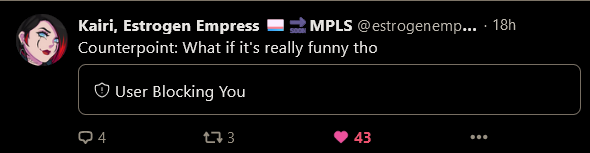
Moderation Lists:
Moderation lists take all the tedium of collating large blocklists or mutelists and put all of that in one easy place. Users make and use mod lists for a variety of reasons - some, like trans people, might not want to see transphobes or transphobic rhetoric on their feed or replies. Others might be used for more non-threatening behaviors such as follow spamming (more to come on that later) or genuinely being spam accounts. Whatever the case, mod lists can be subscribed to in the following steps:
- Find the list operator's account. Most list operators tend to denote as such on their profile, or as a more general rule, the Lists section of the profile will only be active if the user maintains an active list, in other words - if you have one, everyone can see it. Note that, for some inexplicable reason, you can still subscribe to a user's lists even if they're blocking you. If all else fails, the author of this User Guide maintains some of the more noteworthy lists (mentioned in WIRED magazine by their colloquial name, The Contraption) and she can definitely point you towards more specialized mute lists.
- When viewing the list, you will be presented with the following options. Note that either muting or blocking affects 100% of the list and future adds, and you cannot deselect entries to selectively unmute, so either you will have to go along with the operator's list roster, or you can make your own based on theirs. You may also choose to mute and/or block on an individual basis rather than as a group, which is also a fine strategy. Whichever you choose, if you subscribe, so long as your subscription is active, it will auto-mute or auto-block accounts as they are added, so this is an additional factor to consider.
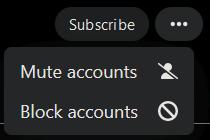
Logged Out Visibility Toggle
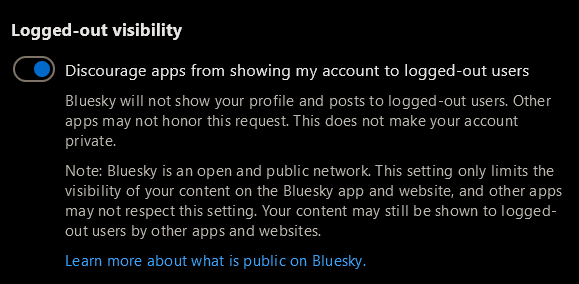
As of December 22nd, 2023, Bluesky is now publicly searchable, meaning that anyone can view posts on the site without an account. If you would like to prevent any services who may embed your posts from doing so, make sure you have the above menu option toggled ON (it turns Blue when active).
PART 3: FEEDS
This section will cover Feeds, what they are, how to use them, and some recommended feeds for general purpose use.
What are feeds?
Feeds are, essentially, how Bluesky delivers content to you. Your default feed, Following, consists of users who you are following, content they repost, or content they quote post. It can also show less depending on your settings in Part 1 and 2. You can switch between feed views using the right hand column if you're using the desktop client, or at the top of the app view if using the mobile app.
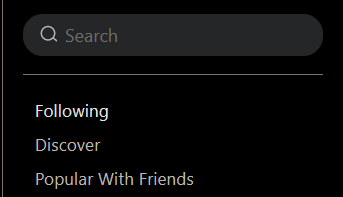
Let's cover those other two feeds now: Discover is the only algorithm-driven default feed on the app. Let me reiterate: nearly all of the content in the majority of feeds is strictly sorted in the order it was posted - in other words, every feed except this one has a recency bias. In some cases, that's nice, in others, it can be daunting especially if you don't post a whole lot. Discover collates what it considers trending content across the network, which tends to be posts with high like/repost ratios in a short amount of time, some recommendations based on who you follow, and more.
Popular With Friends is exactly what it implies - content that accounts you follow are liking. Note that this can be content from anywhere on the site, regardless of size, so it's an excellent feed to find new users to follow on.
Now let's go over the Feed menu and see what it does:
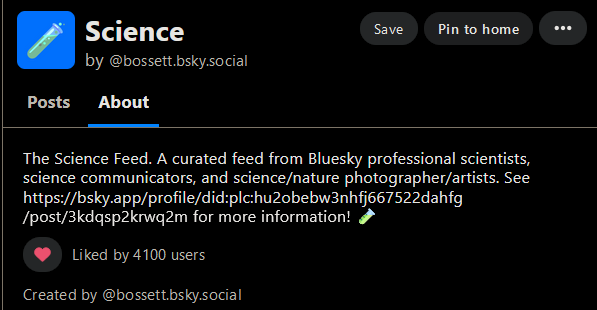
As you can see, the feed will have its author noted on the feed itself, useful in case the feed should break and you have questions. The "Save" button will add the feed to a list of your feeds but does not pin it to your sidebar. For that, hit the button next to it, Pin to home, for ease of access. The three dots can be used to add the feed as well, get the link to it to share it, or report the feed in case its use is against the Community Guidelines. Finally, the like button - functionally speaking, this does nothing except bump the feed higher in the feed rankings. It's a super easy way to show the curator you like their content.
How do users make feeds?
I'll be honest with you: it is not easy for most average users to make a feed. However, most user-created feeds are made via Skyfeed, mentioned at the end of Part 1, for which you will need an app password to log into. Anything you create on Skyfeed will be published to the account you're logged into it with. Once you publish a feed, a Feeds section will appear on your profile page.
What else can feeds do?
Feeds are excellent tools for networking, exploring your interests, or having a highly curated timeline experience. Some examples that I've seen: many users will create a 'best friends' type feed to have a highly curated feed of only a handful of users, other feeds respond to comment keywords and automatically send posts into the feed if someone comments with the feed trigger phrase, and another feed puts your posts on a "Shuffle" and plays out the hits for you at random intervals. Most of these will be highlighted shortly.
Where do I find good feeds?
Generally speaking, the rankings within the Feeds menu (the hashtag icon on the left hand sidebar) illustrate some of the more popular feeds, and there's also a search functionality if you can think of any specific feeds you might be looking for (for instance, a Cat Pics feed will only show you pictures of cats). However, an additional resource is Goodfeeds, which allows you to explore the feeds on offer on Bluesky as well as having a decent primer on how they work.
What are some good feeds for the average user?
I thought you'd never ask! Here's my top 5 recommended feeds (with hyperlinks) for general use:
- What's Hot Classic: THE definitive feed I would recommend to new users seeking a deluge of content on a rapid basis. Qualifications to enter the feed are 12 likes on ANY post, anywhere on the app, as long as said post is not a reply - so top level posts (standalone posts or quote posts) only.
- Mutuals: True to its name, Mutuals will only show you posts from users who you follow and who follow you back. Great for a tighter knit timeline with less noise.
- Mentions: Sometimes, it can be difficult to tell who is talking to who on the app, especially with how replies function (you will receive notifications for replies downstream from yours) but no more - Mentions will include only direct replies, @ pings, or quote posts of you.
- My Bangers: Your top posts of all time in descending order based on like count. Straight, simple, to the point.
- Best of Follows: Just the hits (most recent) from users you follow - great for an end-of-day recap on what you missed.
PART 4: FREQUENTLY ASKED QUESTIONS
Q: How do I get noticed/get more followers?
A: First, feeds are, as always, your best friend. They are the main way I've found 99% of my long term mutuals. Second, you HAVE to interact with other users the majority of the time to earn those follows - there is no algorithm to hold your hand, remember, so it's entirely possible to be shouting into the void endlessly. Finally, check out the Suggested Follows feature on accounts to find the users you're likely to enjoy if you like the user's usual content - the recommendations are based on interaction metrics. Hit the button with a portrait and a plus sign next to the Follow/Unfollow button to expand the Suggested portion and you'll see something like this:
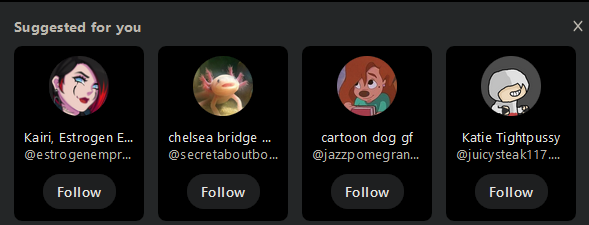
Q: I'm posting a lewd image or content that I want to make sure is flagged, how do I do that?
A: It's easy - content flags will only work on posts containing media so, before you post, click the shield icon next to the Post button and select whichever option seems appropriate. Bluesky also has a built in auto-tagger but it isn't foolproof (a friend's picture of them laying in grass got mis-labeled as Graphic Imagery - Corpse, which was a good laugh for us)
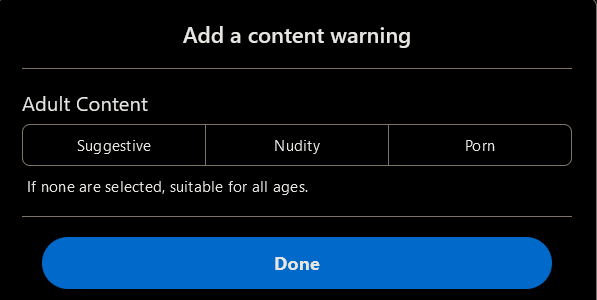
Q: How often do I get invite codes?
A: The old rate used to be about 1 per every 2 weeks but devs have been known to occasionally dispense codes sitewide in the event something really dumb happens over on X/Twitter that might see an influx in prospective users.
Q: I want to link to someone's profile but I don't want to tag them with an @ (which will trigger a notification on their end). How do I do that?
A: Go onto their profile page, click the three dots, then hit Share, which will add the link to the profile to your clipboard, then you can post this link without alerting them. Usually helps when you want to mention a famous person being on the platform without annoying them by notifying them. Also helps in the event you need to report an account for harmful content but don't want the user getting alerted.
Q: My posts aren't getting any interaction, what can I do?
A: Make sure you actually engage with others, otherwise there is absolutely nothing that will draw them to your account (no algorithm). Also ask: when am I posting this, is this something that someone would actually want to interact with/boost, who am I trying to reach with this? Alternatively - quote post more. As long as you contribute something to the source post, the author might give you a courtesy repost or engage with you there. Also - you can repost your own stuff, there's no rules against it. Just do it if you want or if the post went out at a bad time!
Q: I keep seeing this user I don't want to see content from in my feed, what do I do?
A: Mute them! But try not to do it via a list or that mute can be traced back to you. Heck, you can even block folks you don't wanna contend with and not have to worry about them again, it's fine. Just don't think of it as something overly personal - you are the sole curator of your experience online and it's your prerogative to keep your timeline clean. Again - blocks are rarely an indictment of your character, and the same principle works in reverse.
Q: Will you, author of this article, follow me back?
A: Probably not but you can try to earn it.
PART 5: GLOSSARY/RESOURCES
- Alt: an alternate account used by someone typically in lieu of their primary account, used to either evade blocks or post more inflammatory content than they would be able to get away with on their primary
- AT Protocol: refers to the overall framework that Bluesky is built around. I would attempt to define this, however I'm very dumb and will not be attempting that. They have blog posts that should explain this. Probably.
- Banger: a post that has gone viral/accrued a large amount of interaction in a short amount of time
- Blockenheimer: a mass blocker tool that can block OR mute all followers of an account, everyone who interacts with a target post, etc. Notably very imprecise, hence the naming after the inventor of the atomic bomb.
- Bluesky Elder: pejorative term used to describe Bluesky's early adopters with an overinflated sense of importance both on themselves and in regards to their role in shaping site norms/culture.
- Clout: a subjective measure of someone's "internet fame" with no real strict metric to measure it by.
- Clout chaser: someone who seeks the above at all costs, almost always used as a derogatory term
- Context collapse: tendency for a post or comment to leave its original audience, reach an unintended audience in the same space (due mainly to reposts) and then be re-contextualized in a negative light. As an example, if User A says to User B, their friend, "I am going to hit you with a baseball bat" and then someone who is not A or B notices and sees it outside of the context it occurred in (likely in jest), they may assume A legitimately has animosity for B and jump to a false conclusion because they are acting on limited info. Also refers to the act of selectively cropping screenshots of user interactions to replicate this effect intentionally.
- Contraption: colloquial term for the cluster of mod lists operated by @estrogenempress.gay (the author) and @trans.bsky.social (the author's friend). I may be biased but based on my knowledge, these are some of the most popular mod lists on the entire site. Mine were even name-dropped by this name in a piece in WIRED magazine covering Bluesky's moderation (or lack thereof). Can be used as a verb to refer to the act of mute listing someone.
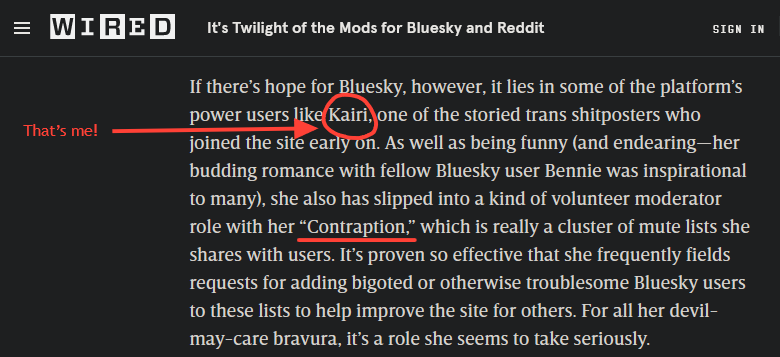
- Courtesy Like/Fave: refers to giving a like to anyone replying to you so long as they are contributing to the conversation. Generally seen as a good habit but it's far from universally adopted.
- Discourse: refers to typically contentious or tedious site-spanning debates over a particular subject issue. May either impact a limited cluster, or be sitewide, usually the latter the result of world events.
- Engagement Hacker/Follow Spammer: refers to accounts who resort to underhanded tactics to boost their follower count, typically by mass following accounts then unfollowing once the mutual follow is returned. It looks something like this:
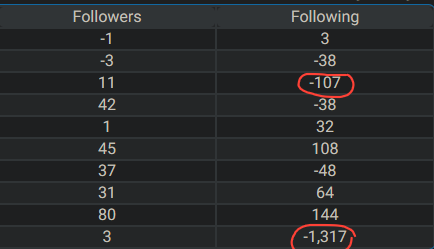
- Federation: refers to the eventual goal of the Bluesky devs to do...something I'm once again too dumb to understand. In theory, doing this is the final step in taking Bluesky public.
- Follow Friday: unofficial tradition wherein users will shout out others who they believe deserve more followers/attention, typically a very effective method of growing your account if you make it onto one of these.
- Hellthread: refers to an early site super-thread that would almost immediately break participants' notifications as there was no limit to how many notifications they would receive downstream of their reply. The thread has since been shut down since sometime during summer, if you are new and reading this post, it has been dead for some time.
- Lowbie: refers to an account with very few followers generally or at least in comparison to another. Usually derisive but not particularly.
- Moots/Mufos: Mutual followers (i.e. "I appreciate all my moots")
- Newskie: New users to Bluesky, usually a term of endearment.
- Nightsky: refers to the time period when the general vibe of the platform tends to shift to one much more personal and lewd, around the time that evening on the US East Coast hits then continuing until about 2 AM PST.
- Oomf/Oomfie: One Of My Followers, sometimes used interchangeably with moots
- Overfamiliar: refers to an unearned attempt at establishing a rapport with a user, the online equivalent of saying "I love you" on the first date. Do not do this.
- Overheard: trigger word for the Overheard Bluesky feed - it means the post directly above the trigger word is something very funny to hear out of context.
- Parasocial interaction: refers to a pattern of behavior wherein followers of a user, typically for larger accounts, will develop illusions of intimacy, friendship, or even full-fledged relationships without the user ever having to reciprocate. Closely related to overfamiliarity. Can also result in the opposite tendency wherein followers forget the person behind the account and instead see the user as more of a "character" than their actual authentic self.
- Poster's Madness: refers to the tendency of some users to gain an overinflated sense of importance with a marginal amount of clout and attempt to leverage it disproportionately, only for it to backfire terribly usually resulting in mass unfollows, blocks, or the affected user deleting their account.
- Posting Through It: refers to the tendency of users who are in a contentious situation, sometimes the result of Poster's Madness, to continue to dig themselves into a deeper hole by continuing to post when the correct course of action is to log off.
- Reply Guy/Reply Girl: refers to a user who reliably engages in the comments of posts rather than mostly focusing on their own. Can be complimentary or derogatory depending on context.
- Skeet: the (somewhat vulgar) term devised by a not insignificant portion of the userbase to replace "posts" (etymology: blueSKy twEET) in order to give the term some flair. The CEO and some users are on record as hating it, which is why it's still used interchangeably with "post", i.e. it's still used because it annoys people. See also: reskeet/RS (repost) and quote skeet/QS (quote post). Look, it means cum, okay.
- Sealioning: refers to a disingenuous/bad faith method of trolling involving repeatedly asking someone for evidence of claims even when it does not make sense to do so, while maintaining a facade of civility ("I'm just asking questions")
- Touch Grass: an implied ask for the user to log off/get a life/stop posting for a short while
- Vaguepost: alluding to something or someone without explicitly naming them/the subject at hand
RESOURCES:
Atlas: Ever wanted to look at a map of literally every user on the app? Here, you can. Just don't open this on mobile or it's likely to crash at its current size.
Bannerizer: Converts images into banner-ready format
Blockenheimer: Mass mute/block tool. Very imprecise, use with caution.
Clearsky/Thieflord: Third party site used to pull up any account's block registry on either side (who is blocking them AND who they're blocking) as well as other backend metrics.
Goodfeeds: Alternate feed explorer tool. Also has good write-ups on feeds.
Linktree: Good resource for condensing your social media links for a more compact bio
Pollblue: Used to create and post polls to Bluesky.
Skyfeed: Feed creation tool and more enhanced client for Bluesky that also grants access to the Firehose, AKA every post on the website as it's posted in live time.
Wolfgang: Used to check interaction metrics for your account so you can see who your top followers are and who you talk to the most. If you ever see users posting an "interaction circle" of several rings of profile pictures, they are generated on this site.